How To Fix PHED Prepaid Meter ‘Rejected’ Error
Step 1: Access the PHED Token Self-Service Portal
The first step in resolving the rejected error on your PHED prepaid meter is to access the PHED Token Self-Service Portal. To do this, follow these instructions:
Visit the PHED Token Self-Service Portal by going to https://tid.phed.com.ng/
Once on the portal, you will be prompted to enter your meter number in the designated field.
After entering your meter number, click on the ‘Search’ option to generate a TID Activation Token for your meter.
A TID Activation Token will be generated specifically for your meter, which is an essential component in resolving the error.
Step 2: Enter the Activation Tokens
Now that you have your TID Activation Token, you can proceed with entering them to rectify the rejected error. Follow these steps carefully:
Begin by entering the first activation token you received into the appropriate field.
Once you’ve entered the first activation token, press the ‘Enter’ key or the relevant button.
Next, enter the second activation token that was generated for your meter.
Press the ‘Enter’ key or the relevant button again.
As you complete these steps, you should notice a ‘Accepted’ notification appearing on the screen. This signifies that your activation tokens have been successfully entered and validated by the system.
Step 3: Load Your Recharge Token
With the ‘accepted’ notification displayed on your screen, you can now proceed to load your recharge token onto your PHED prepaid meter. This step is straightforward, and here’s how to do it:
Enter your recharge token in the provided space, typically a long sequence of alphanumeric characters.
Confirm the token you’ve entered to ensure it matches the one you received.
Finally, press ‘Enter’ or the designated button to load the recharge token onto your meter.
Congratulations, you’ve successfully resolved the rejected error on your PHED prepaid meter! By following these steps, you can quickly get your meter up and running, ensuring you have access to electricity without any further interruptions.
Remember that PHED may update its procedures and portal, so it’s essential to double-check the official website or contact their customer service for the most up-to-date information and support. I hope this post has been helpful in getting your electricity supply back on track.
Found it interesting? Comment and Share to your friends! Sharing or commenting is a proof of appreciation.



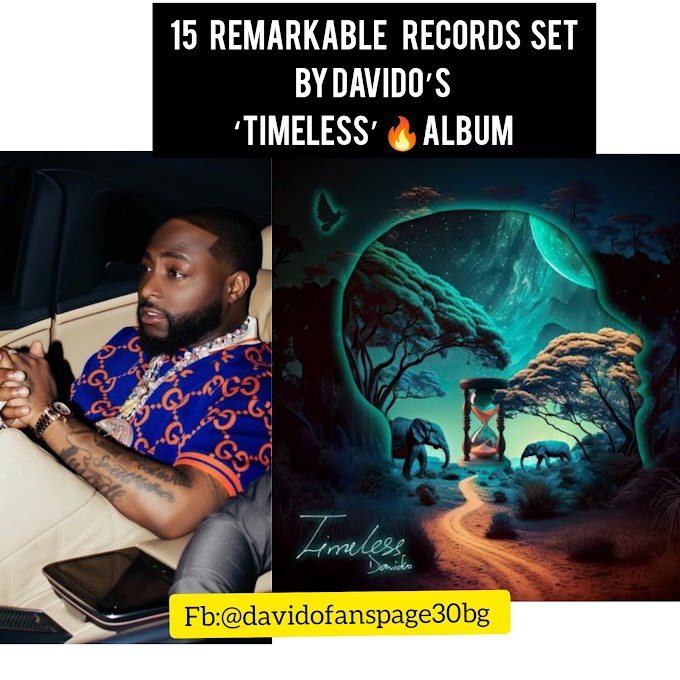



0 Comments
Disclaimer: Opinions expressed in comments are those of the comment writers alone and does not reflect or represent the views of whenhow24.blogspot.com